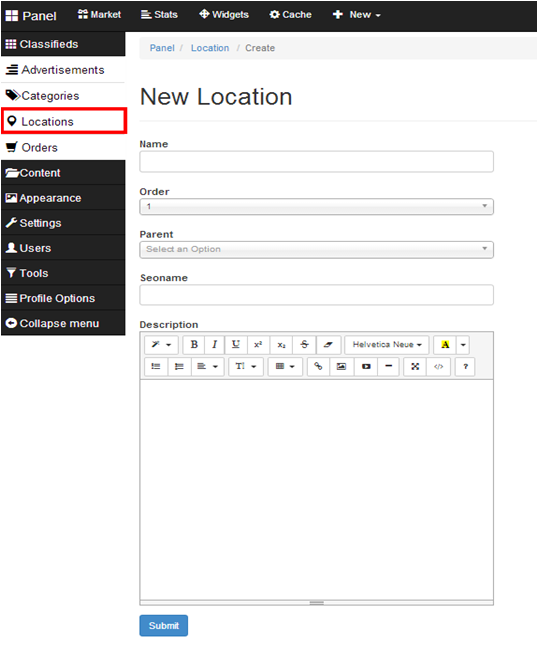Locations make possible to segregate ads appearing in your classifieds by the place/city. Thanks to this users of the site can narrow their search only for the ads around their geographical territory.
How to add locations?
- Quick method:
At the quick location creator add the name of the location, hit enter on your keyboard and when you have done, press the ‘Send’ button as explained in the following screenshot.
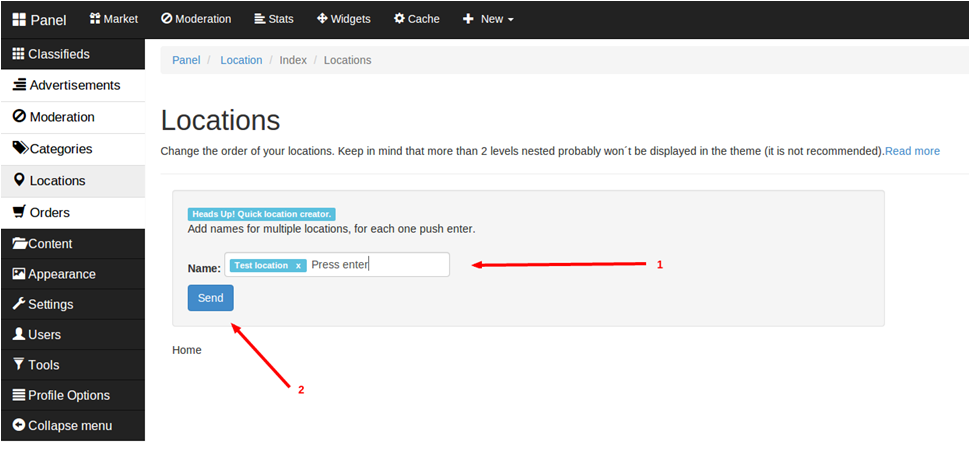
- Manual method:
1. Go to Panel, choose Classifieds > Locations on the left sidebar
2. Press ‘New location‘ button
3. Fill in the fields:
- Name: Choose a name of location that will be displayed, eg. city or city quarter. Basically, this field is the most important, rest is more or less optional.
- Order: You can choose the order locations will be displayed within a parent. It’s not obligatory – later you can just use drag & drop to change the order.
- Parent: Choose under which one of existing main locations new location will be displayed. Choose Home Location while creating main location. Later locations can be easily moved to other parent.
- Seoname: Seoname will be auto-generated based on the name, but you can also type it if you want it to be different.
- Description: You can add few words about the place.
4. Press SUBMIT
After submitting you should see the information:
“Success. Item created. Please to see the changes delete the cache”.
Continue creating new locations if necessary, delete cache after finishing to see the changes. To delete cache go to: Tools > Cache on the left sidebar and press a button Delete all.
New locations now will be available to choose in Publish New Advertisement form and visible in ‘Locations’ widget.
How to manage locations
Like before: go to Panel, choose Classifieds >Locations on the left sidebar.
Managing them is very easy. If you want to move locations and change their order you just need to drag and drop selected one to the chosen place.
To change something, e.g. name or description of the location, you can click Edit button.
To delete press red button with trash bin. Note, that when you delete parent locations inside of it will be moved level up – to the parent of the deleted location.
Locations widget
Additional options to deal with locations are given by special widget. To activate it, go to Panel and choose Apperance> Widgets on the left sidebar. Choose ‘Locations’ widget from the list and click CREATE. Name the widget’s title and select if you want to display it in a sidebar or footer. You can also keep it Inactive. Thanks to this widget navigation between locations is easier. List of them will be displayed all the time at the side or in the bottom of the page.
Related posts:
[jetpack_subscription_form]