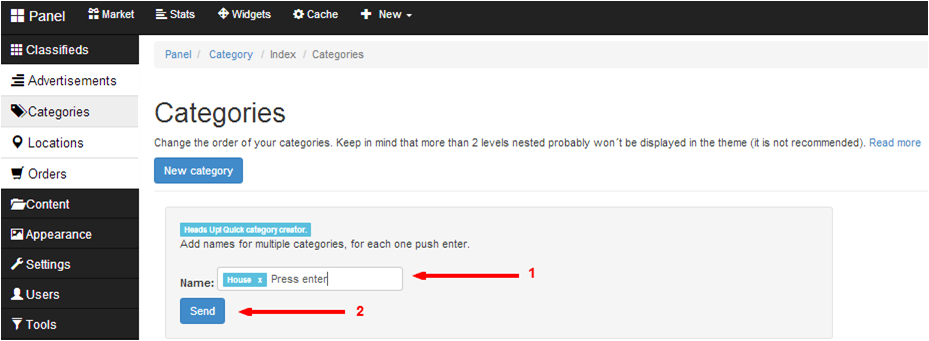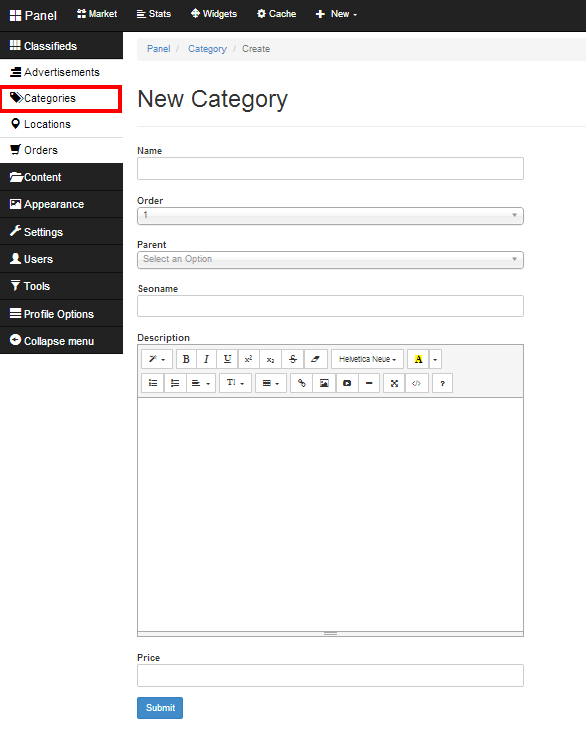One of the frequently asked questions is how to add categories and manage them. In this blog post you’ll find an answer to this question and step by step manual.
How to add new categories?
- Quick method:
At the quick category creator add the name of the category, hit enter on your keyboard and when you have done, press the ‘Send’ button as explained in the following screenshot.
- Manual method:
1. Go to Panel – choose Classifieds > Categories
2. Press ‘New category‘ button
3. Fill in the fields:
- Name: Choose a name of category that will be displayed in a listing, e.g. Jobs, Apartments. Basically, this field is the most important, rest is more or less optional.
- Order: You can choose the order subcategories will be displayed within a parent category. It’s not obligatory – later you can just use drag & drop to change the order.
- Parent: Choose under which one of existing main categories subcategory will be displayed. Choose Home Category while creating main category. Later categories can be easily moved to other parent.
- Seoname: Seoname will be auto-generated based on the name of category, but you can also type it if you want it to be different.
- Description: You can add few words about what is available in this category.
- Price: If you want people to pay for posting in this category, set your price here. Leave blank if it’s free to post.
4. Press SUBMIT
After submitting you should see the information:
“Success. Item created. Please to see the changes delete the cache”.
Continue creating new categories if necessary, delete cache after finishing to see the changes. To delete cache go to: Tools > Cache on the left sidebar and press ‘Delete all‘. You can now visit site to see the changes you made.
While adding categories you should remember that only 2 levels of categories will be displayed in the theme and be accessible to view from the main page. If you want to add categories deeper its recommended to use the Categories widget (see below).
How to manage categories?
Like before: go to Panel – choose Classifieds > Categories on the left sidebar. Managing categories is very easy. If you want to move categories and change their order you just need to drag and drop selected category to the chosen place. To change something, e.g. name or description of the category, you can click Edit button. To delete category press red button with trash bin. Note that when you delete parent category, subcategories inside of it will be moved level up – to the parent of the deleted category.
Categories widget
Additional options to deal with categories are given by special widget. To activate it go to Panel and choose Appearance > Widgets on the left sidebar. Choose ‘Categories’ widget from the list and click Create. Name the widget’s title and select if you want to display it in a sidebar or footer. You can also keep it Inactive. Thanks to this widget navigation between categories is easier. List of categories will be displayed all the time at the side or in the bottom of the page.
Video
Related Posts:
- How to add icons to categories?
- How to use import tool for categories and locations?
- How to Integrate Your Custom Fields Into Selected Categories!
[jetpack_subscription_form]